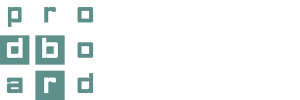In the 3D planner, it is now possible to move a cabinet in the line by using a single button. This function makes it much easier to edit a ready project.
Earlier you had to spend more time to move a cabinet in the line to a different position. To relocate a wall or base unit, it was necessary to drag it out from the line, move there neighboring cabinets to fill the empty space, and make room for this unit.
To make this process faster, we’ve added new buttons to the menu. They help to swap a cabinet with a left or right item and move it to the required amount of steps. For that, it’s necessary to select a cabinet and click on the button swap with right/left item as many times as necessary to put the cabinet in the proper position.
As a result, the cabinet occupies the correct place automatically without any openings or gaps.*
[gallery_bank type=”images” format=”masonry” title=”false” desc=”false” img_in_row=”3″ display=”all” sort_by=”random” special_effect=”none” animation_effect=”bounce” album_title=”false” album_id=”17″]
The new buttons are linked to the room. If you select the ending cabinet in the line, which is not attached to the wall, the system activates the button, which can move this cabinet next to the wall and back. The system also activates the button, which can resize a cabinet to fit the space between the neighboring units or to align with the wall.**
*The swap button works if the adjoining cabinets have the same height.
**The resize button is active only if the selected cabinet exists in the required width.