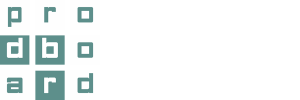It’s become possible to control camera modes, switch to different view modes and configure displaying of layers in the software. Images for reports are generated automatically now.
There’s been a restyle in a left vertical menu of the planner and a new button Projection mode has appeared. This made it possible to configure a projection, display mode and groups of visible objects for an image. Consequently, all these features allow a user to select the most suitable mode to view and work with a project.
When clicking on Camera mode icon, a user gets the opportunity to configure the display of various objects in the scene, as well as the whole room in detail. A camera can be tied to some relevant positions, such us: floor, walls, partitions. Meanwhile, objects, located far from the selected camera position, are automatically cut off from the field-of-view. For instance, a double click on any wall sets the camera to display only the wall in question, and exclude the rest of the room from the sight.
Double click on an empty space, which is outside the scene, returns the camera to the default view.
[gallery_bank type=”images” format=”masonry” title=”false” desc=”false” img_in_row=”3″ display=”all” sort_by=”random” special_effect=”grayscale” animation_effect=”bounce” album_title=”false” album_id=”3″]
In the category, called Layers, it’s possible to select, whether to show or hide the objects from the layout, which are connected by a particular category, such as: cabinets, worktops, appliances, other interior items or utilities.
When clicking on Display mode icon, a user enables a mode called Wireframe, where 3D objects are presented with their outlines only, or Solid display mode, where a project is shown in a rendered view with textures.
The Projection mode button makes it possible to switch from the perspective projection to orthographic view of the layout. This allows to work in plane only. Also, it helps to understand the layout better from a technical point of view.
In addition, when downloading a report for a project, a user gets images only for those views on the layout, where objects are located. It helps to configure image generation, which is happening while a project is being saved.