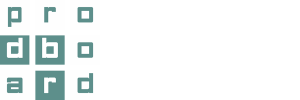To change the dimension of a cabinet it is no longer necessary to go to the correspondent menu option, all it takes is to click on the unit of interest and upsize or down-size it on the very lay-out.

Earlier, to change width, height or depth of a standard cabinet it was required to select a needed size from a dropdown list in a right-hand vertical menu or enter the value manually for a custom cabinet.
With new features, when you select a cabinet, additional elements in the form of arrows appear. To configure standard width of a cabinet, it’s necessary to drag these arrows to the left or right, and upwards and downwards – to configure standard height. In order to configure depth, along with clicking on a cabinet, it’s also necessary to rotate the camera to get a top view, or just select the plan as a view type in the Camera mode section of the left-hand menu.
When a cabinet is displayed from the top, additional arrows become visible to drag the cabinet back and forth for depth configuration.
When pressing the key Ctrl simultaneously with dragging the arrows, the changes of width, height and depth values are made within the range of permissible custom dimensions in increments of 10 mm. This function is available only for the cabinets, for which the choice of custom sizes is allowed.
When stretching a single door cabinet to certain value, it automatically changes to a double door cabinet and vice versa, in case such option is available for a cabinet in question.
By the same token, when dragging a cabinet upwards, the number of shelves grows together with the height increase. If shortening a cabinet, the system removes the excessive shelves for a particular height by itself.
To sum up, using a simple unit with two shelves it’s possible to create a tall cabinet with three or more shelves or a short one with a single shelf or none. This is true only if such function is permitted in a particular product catalogue.
If catalogue settings allow to upsize a particular cabinet, but in such case it will not fit into the designated location, then such cabinet is highlighted in red, as well as the adjoining cabinet, which has taken part in this intersection. This is for a user to see that something is wrong in the design and needs to be fixed.
Also worth noting is that not each cabinet can be changed in all directions. Available changes are determined by the product range itself.
All available changes of width, height and depth values are also displayed in the right-hand vertical menu, where cabinet overall dimensions are indicated.